Quickstart Guide
Build your first authenticated MCP in 10 minutes using the Osiris CLI
Get your first authenticated and stateful MCP running in under 10 minutes. This guide will take you from zero to a fully functional MCP that can be used in AI agents.
What You'll Build
By the end of this quickstart, you'll have:
- A fully authenticated MCP with OAuth integration
- Stateful operations with persistent database storage
- Example tools, resources, and prompts
- A development environment ready for customization
Prerequisites
- Node.js 18+ and npm/yarn/pnpm installed
- A GitHub account (for OAuth setup)
- 5-10 minutes of your time
Step-by-Step Guide
Install the Osiris CLI
Install the CLI globally or use npx:
# Install globally (recommended)
npm install -g @osiris-ai/cli
# Or use with npx (no installation needed)
npx @osiris-ai/cli registerThe CLI automatically handles OAuth setup, database configuration, and project scaffolding.
Register Your Account
Create your Osiris account:
npx @osiris-ai/cli registerThis will:
- 🔐 Create your secure Osiris account
- 🌐 Open browser for authentication
- 💾 Save configuration locally (
~/.osiris/config.json) - 🔑 Prepare your environment for OAuth clients
You'll be guided through a simple web flow to complete registration.
Create OAuth Client
Set up OAuth credentials for your MCPs:
npx @osiris-ai/cli create-clientThis generates:
- Client ID and Client Secret for OAuth flows
- Callback URLs for authentication redirects
- Scopes configuration for service access
- Environment setup for your projects
Your OAuth credentials are automatically saved and will be used for all your MCP projects.
Connect Authentication Services
Connect authentication methods to the Osiris Hub:
npx @osiris-ai/cli connect-authChoose from available authenticators (OAuth, secret sharing, and wallet-based):
🔗 Productivity
- • Google (Gmail, Calendar, Drive)
- • GitHub (repos, issues, PRs)
- • Linear (projects, tasks)
- • Notion (pages, databases)
- • Slack (channels, messages)
🌐 Web3 & Data
- • Turnkey (secure wallets)
- • PostgreSQL (databases)
- • MongoDB (NoSQL)
- • Redis (caching)
These authentication methods are stored securely in the Osiris Hub. You'll connect them to specific MCPs in the next steps with fine-grained scopes and policies.
Create Your MCP Project
Generate a complete MCP project:
npx @osiris-ai/cli create-mcpThe CLI will prompt you for:
- Project name (e.g.,
my-first-mcp) - Language (TypeScript or JavaScript)
- Database adapter (PostgreSQL, MongoDB, Redis, SQLite)
- Authentication services to include
This generates a complete project structure:
Start Development
Navigate to your project and start the development server:
cd my-first-mcp
npm install
npm run devYour MCP server is now running at http://localhost:3000 with:
- ✅ Project structure and dependencies ready
- ✅ Database connected and migrated
- ✅ Example tools, resources, and prompts
- ✅ Hot reload for development
Next Step Required: You still need to connect your hub authentication to this MCP with specific scopes and policies using connect-mcp-auth.
Connect Hub Authentication to Your MCP
Now create a secure, scoped connection between your hub authentication and your MCP:
npx @osiris-ai/cli connect-mcp-authThis command will:
- Select your MCP project from the list of created projects
- Choose hub authentication methods to connect (from those you added with
connect-auth) - Set specific scopes (e.g., Gmail read/write, GitHub repo access)
- Define policies (spending limits for Web3, data access restrictions)
- Create secure tokens with limited permissions for your MCP
🎉 Congratulations! Your MCP now has secure, scoped access to user accounts through the Osiris Hub.
Test Your MCP
View Available Commands
Use the CLI to inspect your setup:
# List connected authentication services in the hub
npx @osiris-ai/cli list-auth
# List your MCP projects
npx @osiris-ai/cli list-mcps
# List active MCP-auth connections with scopes/policies
npx @osiris-ai/cli list-connectionsGenerated MCP Structure
Your MCP includes these key components:
🔧 Tools (Functions)
Actions your MCP can perform:
- •
hello_world()- Example tool function - • Authentication context available
- • Database access included
📊 Resources (Data)
Information your MCP provides:
- •
hello_world- Example resource - • User profile data
- • Authentication status
Test with Claude Desktop
Add your MCP to Claude Desktop by updating your configuration:
{
"mcpServers": {
"my-first-mcp": {
"type": "streamable-http",
"url": "http://localhost:3000/mcp?deploymentId=my-first-mcp"
}
}
}Customize Your MCP
Add a New Tool
Create a new tool with authentication:
// src/tools/email-tool.ts
import { createHubGmailClient } from '@osiris-ai/google-sdk';
import { createMcpServer, getAuthContext } from '@osiris-ai/sdk';
class GmailMCP {
configureServer(server) {
server.tool('send_email', 'Send an email through Gmail', {
to: { type: 'string', description: 'Recipient email' },
subject: { type: 'string', description: 'Email subject' },
body: { type: 'string', description: 'Email content' }
}, async ({ to, subject, body }) => {
const gmail = this.getGmailClient();
const emailContent = [
`To: ${to}`,
`Subject: ${subject}`,
'MIME-Version: 1.0',
'Content-Type: text/plain; charset=UTF-8',
'',
body
];
const raw = Buffer.from(emailContent.join('\r\n'))
.toString('base64')
.replace(/\+/g, '-')
.replace(/\//g, '_');
const result = await gmail.users.messages.send({
userId: 'me',
requestBody: { raw }
});
return {
content: [{
type: 'text',
text: `✅ Email sent successfully! Message ID: ${result.data.id}`
}]
};
});
}
}Connect to More Services
Connect your hub authentication to your MCP with specific scopes and policies:
# Connect hub authentication to your MCP with controlled access
npx @osiris-ai/cli connect-mcp-auth
# Add more OAuth providers to the hub
npx @osiris-ai/cli connect-authManagement & Deployment
Update MCP Authentication
Update the authentication connection policies for your MCP:
npx @osiris-ai/cli update-mcp-authThis allows you to:
- Update OAuth scopes for your MCP's access
- Modify policy restrictions (spending limits, etc.)
- Change which hub authentication methods your MCP can use
- Adjust permission levels and data access
Production Deployment
When you're ready to deploy:
- Build your MCP:
npm run build - Deploy to Osiris Hub: Coming soon with
npx @osiris-ai/cli deploy - Share with others: MCPs will be available in the marketplace
Next Steps
🔍 Authentication Deep Dive
Learn about multi-service OAuth patterns and security
🗄️ Database Integration
Master persistent state with database adapters
🛡️ Add Policy Enforcement
Secure Web3 transactions with smart policies
📚 Browse Examples
See real-world MCP implementations and patterns
CLI Command Reference
Here's a quick reference of all available CLI commands:
🚀 Setup Commands
- •
register- Create Osiris account - •
login- Login to existing account - •
create-client- Setup OAuth client - •
connect-auth- Connect services to hub
🔧 Development Commands
- •
create-mcp- Generate MCP project - •
connect-mcp-auth- Create scoped auth connection - •
update-mcp-auth- Update scopes/policies
📊 Management Commands
- •
list-auth- Show hub authentication methods - •
list-mcps- Show MCP projects - •
list-connections- Show MCP-auth connections
🎯 Ready to build something amazing? Start customizing your MCP or explore our comprehensive SDK documentation to unlock advanced features.
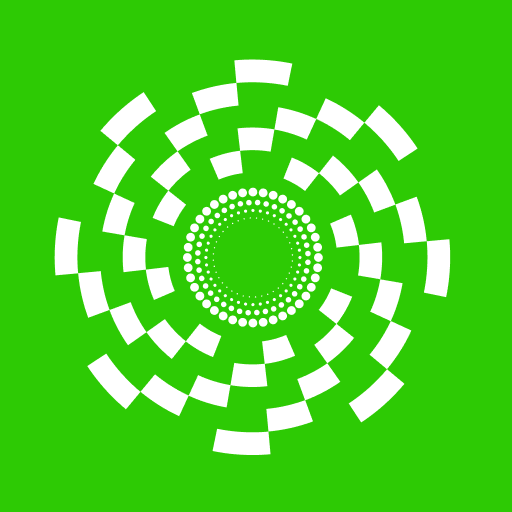 Osiris
Osiris